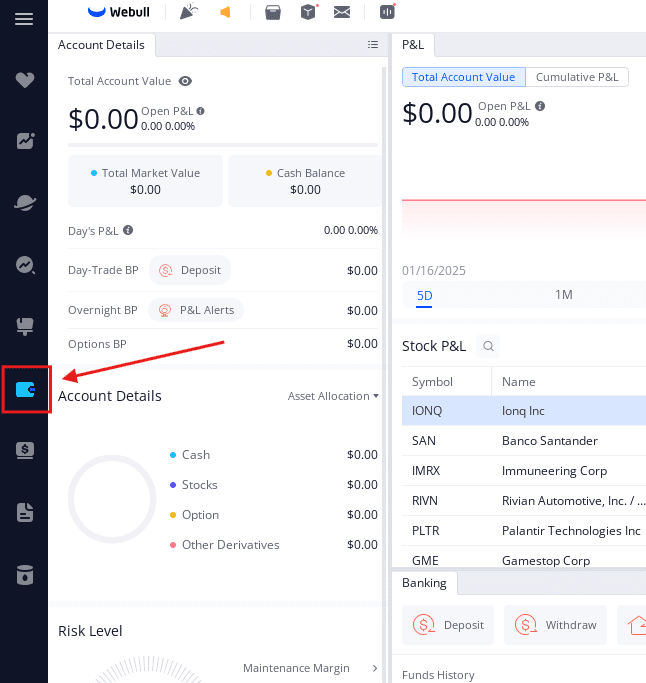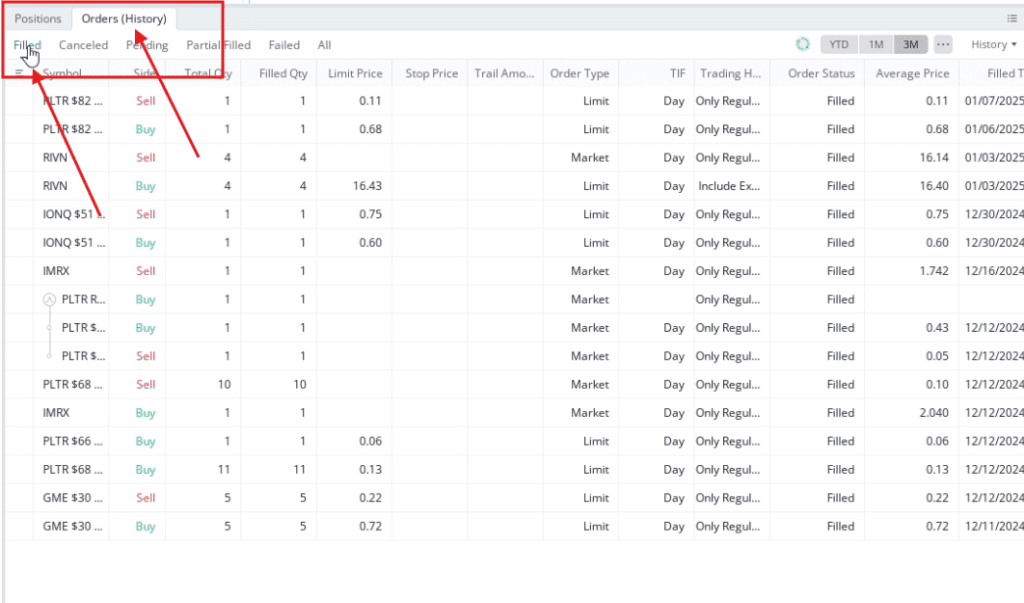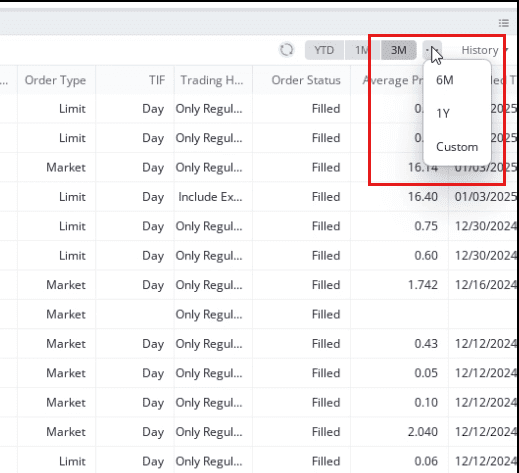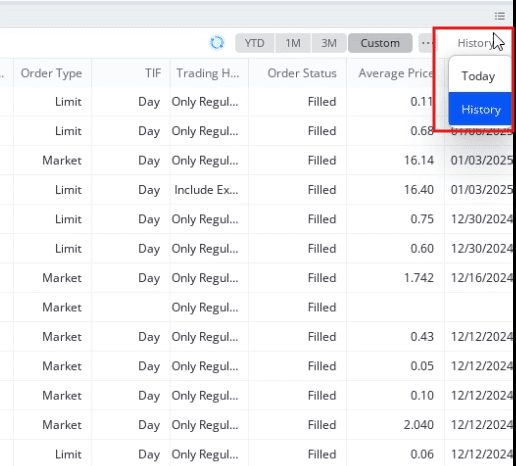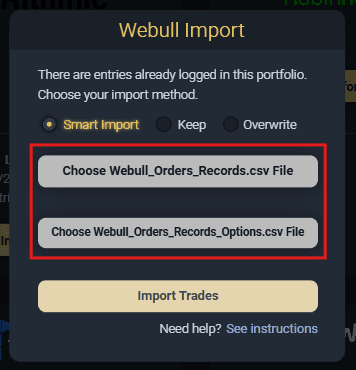Step 1
In your Webull Desktop platform, go to your Account view (from the left Navigation bar).
Step 2
Go to your Orders (History) view, usually located in the bottom right in Webull’s default Account view. Then, select the Filled button right below the Orders (History) tab.
Step 3
Select the dates you would like to export by clicking the ellipsis icon in the top right of the Orders (History) view, then select Custom from the options to customize the dates you would like to export. Or, feel free to use Webull’s presets.
Step 4
Ensure “History” is selected by clicking the History button in the top right of the Orders (History) view, then select “History” from the options.
Step 5
Webull will send you an email of the history you just exported from steps 1-4. Ensure to save these files to your computer.
Step 6
In our app, in the “Webull Import” pop-up, click the Choose Webull_Orders_Records.csv File button and select the “Webull_Orders_Records” file from your email. Then, click the Choose Webull_Orders_Records_Options.csv File button and select the “Webull_Orders_Records_Options” file from your email.
Step 7
Choose your Import Method. We recommend the “Smart Import” choice.
Step 8
Click the “Import Trades” button to import the trades.
**Notes:
- Webull does not allow export of deposits/withdrawals.
- They also do not include fees/commissions in the export files, so you either have to manually add them or set a “fee structure” in our settings.
- They do not include options expirations, exercises, or assignments. Any trades that close this way will remain open in our journal from file import, then you can add those executions manually.